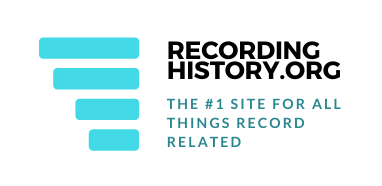All a student has to do is download a program called Audacity from Version Tracker dot com and install the program onto the computer. Easy so far, right? Oops! Before you go on there’s one thing that wasn’t done.
It’s important to transfer the sound bites from the iPod onto the computer. When going through the files, keep one thing in mind. If each recording is two hours long, it will automatically create a new file. So don’t freak out if there are more files than what was recorded.
There are a Few Things to Keep in Mind:
All iPods come with a USB chord. Take the USB and plug the iPod into the computer. To transfer the files from an iPod onto the computer, just synchronize the iPod and it will automatically or manually (depending on the iPod settings). Most files automatically go directly to the iTunes library in the music section on the computer’s hard drive (for MAC users).
If there are a ton of recordings and only want to edit one or two, place those two files into a different file to avoid any confusion.
Now that everything is ready to be edited it’s time to open the sound-editing program, Audacity. For those who are not familiar with the program, Audacity is a sound-editing program that will allow users to cut out and add sound bites to songs and/or audio files.
Download the Correct Sound Editing Program
Download a free trial version of Audacity at Version Tracker. Once the program has been downloaded from the Web site, double click the program to begin installing it onto the computer. Once the download is complete, click “open” and choose the file that needed to be edited.
It’s Time to Edit the iPod Voice Memo
Anyone that’s still a little confused confused on how to edit audio, there is a help section that comes with the program. New users can also search through the forums and help sites available on the Internet.
To get the most precise editing, zooming in as much as possible will allow users to really edit the sound bite without having any weird gaps every couple of seconds.
For students working with larger files, please remember to save every couple of minutes. This is just in case the file quits before being able to save it. This wouldn’t be fun for someone who just spent an hour editing a sound file.
Listen to the Finished Sound File
Now that the editing is complete, transfer the file back onto iTunes and put it back onto the iPod. Enjoy the newly editing sound bite!
Still having a few problems? To get some addition information on editing on audacity, check out their help section here.