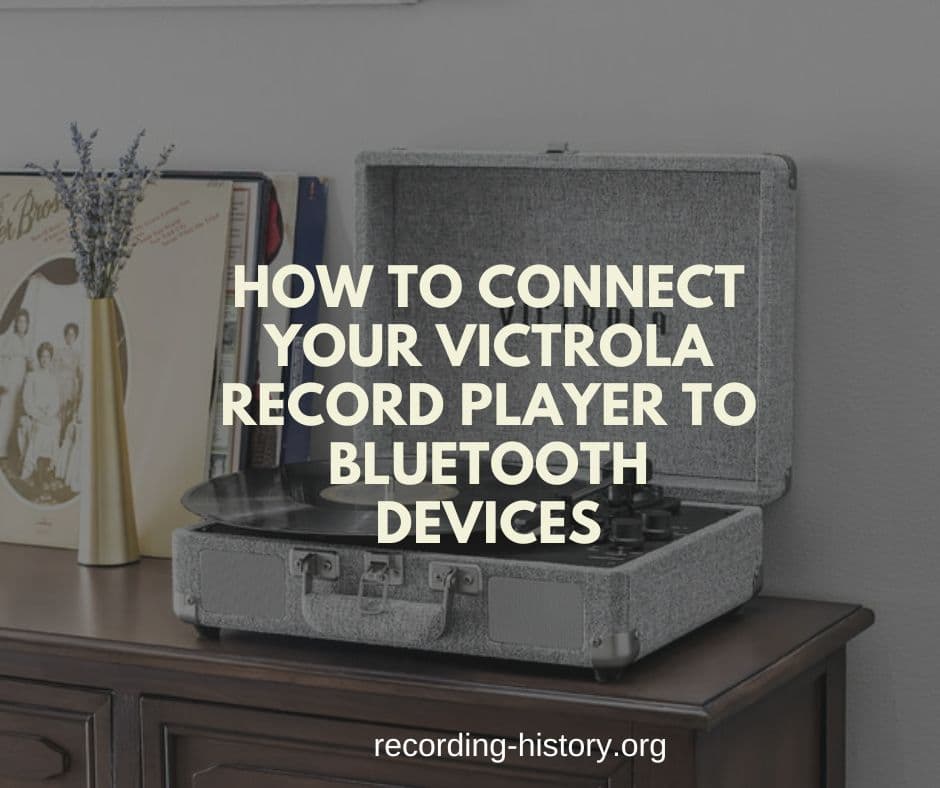How To Connect Your Victrola Record Player To Bluetooth Devices
The Victrola record player is an iconic and beloved device for playing vinyl records. Since its invention in 1906, Victrola has been at the forefront of phonograph and turntable technology. Over the years, improvements to both hardware and software have allowed Victrola record players to evolve into powerful audio devices with a variety of features.
In more recent years, Bluetooth technology has become a popular way to connect audio devices wirelessly. This guide will take you through the steps necessary to connect a Victrola record player to Bluetooth-enabled speakers, headphones, and sound systems. By connecting your Victrola record player to a Bluetooth device, you can enjoy your vinyl records with superior sound quality and convenience.
This guide will cover the following topics: an overview of Victrola record players, an overview of relevant Bluetooth devices, and details on how to connect a Victrola record player to Bluetooth devices. With this comprehensive guide in hand, you can easily take advantage of all the benefits of connecting your Victrola record player to Bluetooth devices.
Prerequisites for Connecting Victrola Record Player to Bluetooth Devices

1. Ensure Victrola record player model supports Bluetooth connectivity
Before attempting to connect your Victrola record player to a Bluetooth device, you must ensure that it is equipped with Bluetooth technology.
Some of the most recent Victrola models come with built-in Bluetooth capabilities, making it easy to connect them wirelessly to another device. If your Victrola record player does not have Bluetooth, you can purchase a Bluetooth adaptor that is compatible with it to enable wireless connectivity.
2. Acquire necessary equipment and accessories
To connect your Victrola record player to a Bluetooth device, you will need to acquire the following items: a Bluetooth adapter (for non-Bluetooth enabled models), a USB cable or auxiliary cable (when required). Ensure you purchase the correct type of adapter and cable for your Victrola record player model.
3. Prepare Bluetooth device to connect
Before connecting your Victrola record player to a Bluetooth device, make sure that its battery is fully charged and that it is compatible with the Victrola record player.
It is also important to check that your Bluetooth device has adequate range, as it may need to be within a certain distance of the Victrola record player in order for them to successfully connect.
Step-by-Step Process to Connect Victrola Record Player to Bluetooth Devices
Step 1: Place the Bluetooth device within range
For optimal audio quality, it is important to place the Bluetooth device within 1-10 meters of the Victrola record player. This ensures that there are no obstacles blocking or interfering with the signal. It also helps reduce potential interference from other wireless devices in your area.
Step 2: Turn on the Victrola record player and the Bluetooth device
Ensure that both the Victrola record player and the Bluetooth device are powered on before attempting to make a connection. If your Victrola record player does not have an On/Off switch, simply press any of its buttons to activate it.
Step 3: Enable Bluetooth on the Victrola record player
1. Engage Bluetooth mode (for Bluetooth-enabled models): If your Victrola record player is equipped with built-in Bluetooth capabilities, simply press the “BT” button to engage bluetooth mode. This will allow the device to search and connect with nearby Bluetooth devices.
2. Connect and power on the Bluetooth adapter (for non-Bluetooth enabled models): For Victrola record players that do not have built-in Bluetooth, an external adapter will need to be connected and powered on in order for it to successfully communicate with a Bluetooth device.
To do this, plug the Bluetooth adapter into the Victrola record player’s auxiliary port. Then, press and hold the “Power” button on the adapter until it switches on.
Step 4: Pair the Victrola record player and the Bluetooth device
Once both devices are powered on, they should automatically detect each other and begin the pairing process.
Some Bluetooth devices may require you to select “Search” or “Connect” in order for them to find each other.
Once they have been successfully paired, your Victrola record player should display a message informing you that it is now connected to the Bluetooth device.
Step 5: Confirm successful connection and test audio
Once your Victrola record player and Bluetooth device have been successfully paired, you can now confirm that the connection is working by playing a song through the Victrola record player.
The sound should come through clearly on the Bluetooth device. If it does not, try adjusting the volume levels or relocating the devices to ensure optimal connection.
Troubleshooting Tips and Common Issues
Unable to detect the Bluetooth device
If your Victrola record player is unable to detect the Bluetooth device, make sure that it is within 1-10 meters of the Victrola record player and that both devices are powered on.
Additionally, check that there are no obstacles between the devices that could be blocking or interfering with the signal.
Audio distortion or dropouts
If you notice any audio distortions when playing music through the device, try adjusting the volume levels on both the Victrola record player and the Bluetooth device to ensure that they are balanced.
Additionally, make sure that there are no other wireless devices in your area that could be interfering with the connection.
Difficulty pairing the Bluetooth device
If you are having difficulty pairing your devices, first make sure that both devices are powered on and within range of each other (1-10 meters).
Then, try pressing and holding the “Power” button on the Bluetooth adapter (if applicable) until it switches on. Finally, if your Bluetooth device has a search, connect, or pair button, press this to initiate the pairing process.
Bluetooth device fails to connect or maintain connection
If your Bluetooth device is not connecting/maintaining connection with the Victrola record player, make sure that both devices are powered on and within range (1-10 meters) from each other.
Additionally, if you are using an external Bluetooth adapter, make sure that it is securely plugged into the auxiliary port of your Victrola record player and that it has power.
Solutions and best practices to address common issues
To ensure optimal performance when using your Victrola record player with a Bluetooth device, make sure that both devices are powered on and within 1-10 meters of each other.
Additionally, try to keep wireless devices away from the Victrola record player and Bluetooth device in order to avoid any interference.
Finally, if you are using an external Bluetooth adapter with your Victrola record player, ensure that it is securely plugged into the auxiliary port and has power.
Related: Why Is My Victrola Record Player Not Turning On? {How to Fix it}
Frequently Asked Questions (FAQs)
Can you connect multiple Bluetooth devices to the Victrola record player simultaneously?
A. No, you cannot connect multiple Bluetooth devices to the Victrola record player simultaneously.
How do I reset the Bluetooth connection on my Victrola record player?
B. To reset the Bluetooth connection on your Victrola record player, press and hold the “Power” button until it switches off and then switch it back on again.
Can I control the volume on the Bluetooth device using the Victrola record player’s volume control?
C. Yes, you can control the volume on the Bluetooth device using the Victrola record player’s volume control.
Will use a Bluetooth adaptor compromise audio quality?
D. No, using a Bluetooth adaptor will not compromise audio quality if properly setup and configured. The sound should remain clear and consistent without any distortion or dropouts.
Conclusion
In conclusion, connecting a Victrola record player to Bluetooth devices offers many benefits and possibilities. You can easily play music through any compatible device with the convenience of wireless technology.
However, it is important to remember to properly set up the connection and consult user manuals, the Victrola website, or customer support if you are having difficulties or need further assistance. With these tips, you can make the most of your Victrola record player and enjoy all its capabilities.